There seems to be an issue with Exchange 2007 / 2010 where the public folders disappear. The database files reside on the drive but they do not appear in the Exchange Management Console and noone can access them in Outlook. To resolve the issue carry out the steps below :-
Open ADSI Edit (adsiedit.msc). Right click on Adsiedit at the top and click connect to..
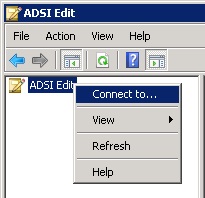
Change the context to Configuration and then click ok.
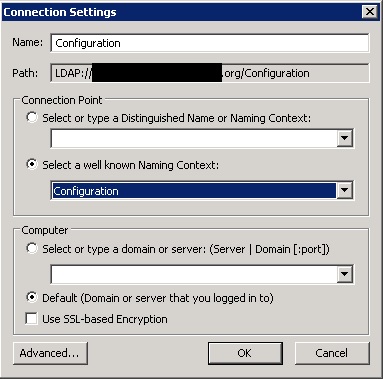
Branch out to the following location :
Configuration, Services, Microsoft Exchange, Exchange Organisation Name, Administrative Groups, Exchange Administrative Group, Databases.
You should see a folder called CN=Folder Hierarchies
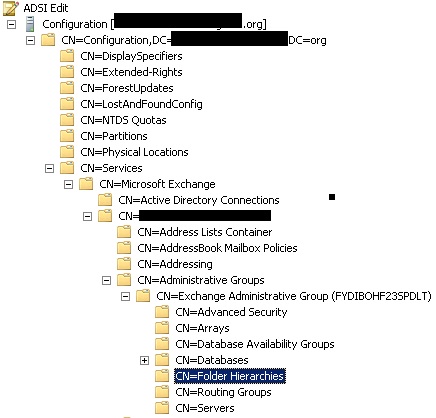
If you dont see the folder CN=Folder Hierarchies. Right click on the Exchange Administrative Group folder and select New Object.
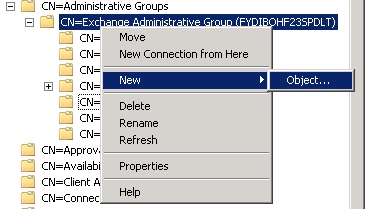
Select msExchPublicFolderTreeContainer as class and click Next

Enter the following as value: Folder Hierarchies, click Next, Finish
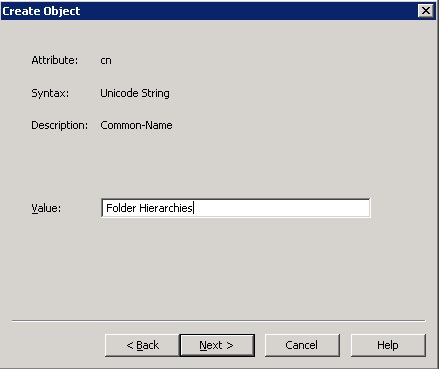
Right click on the new Folder Hierarchies folder and select New Object
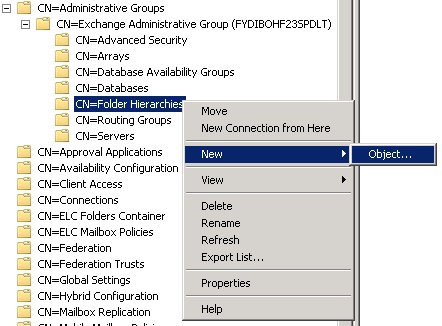
Select msExchPFTree as class, click Next
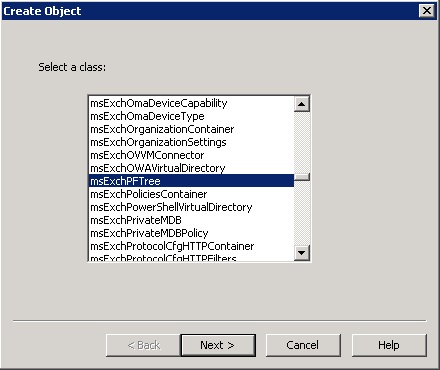
Enter the following as value: Public Folders, click Next
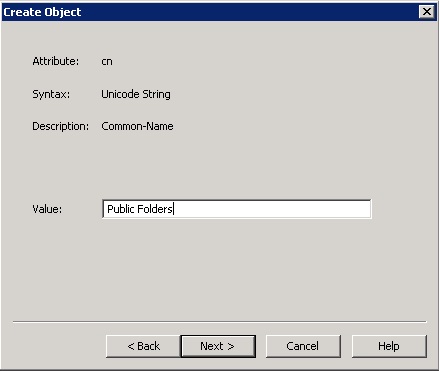
Click on More Attributes button.
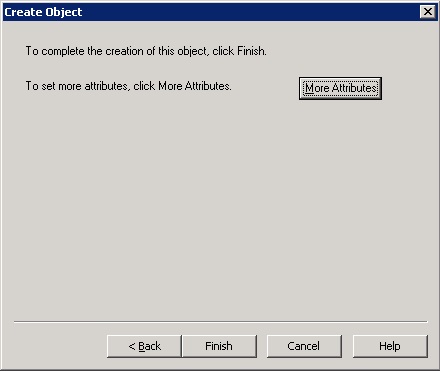
select msExchPFTreeType and set the value to 1
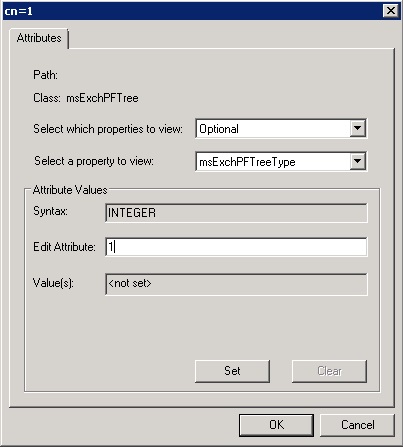
Click OK then click Finish
Double click the newly created “Public Folders” folder.
Double click distinguishedName.
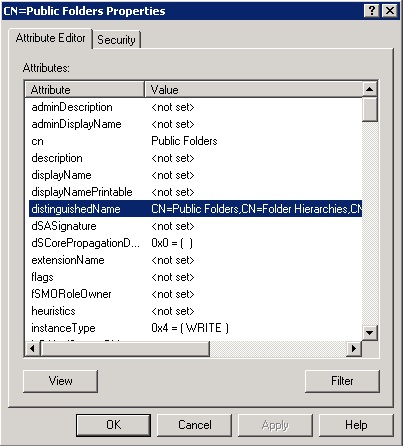
Highlight the value of this box. Copy the value to the clipboard then click Cancel.
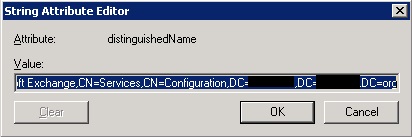
Now we need to put this value in the right place. Branch out the following in adsiedit.
Exchange 2007
Configuration, Services, Microsoft Exchange, Exchange Organisation Name, Administrative Groups, Exchange 2007 Administrative Group, Servers, Affected Exchange Server, Information Store, Storage Group, Public Folder Database
Exchange 2010
Configuration, Services, Microsoft Exchange, Exchange Organisation Name, Administrative Groups, Exchange 2010 Administrative Group, Databases, Public Folder Database
Right click on the Public Folders folder on the left. Click on Properties.
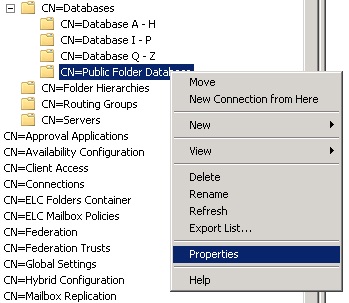
Scroll down and edit the msExchOwningPFTree attribute.
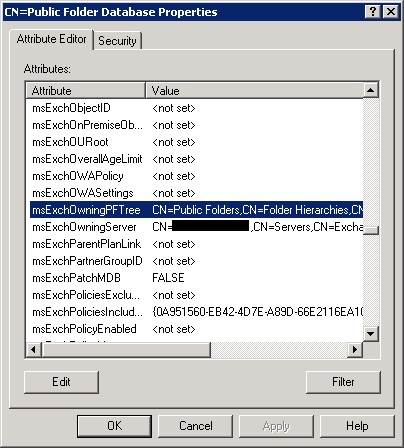
Paste the value that was copied to the clipboard earlier.
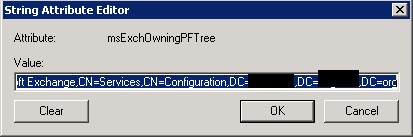
Click OK twice
Now restart the information store service. Once started you should hopefully see the public folders in the exchange management console. Also restart the Microsoft Exchange System Attendant Service
Source : Vware