Had an interesting problem today with a 2011 SBS server. The problem was that when users went to the remote desktop workplace website RDWeb. They were unable to browse through the Shared Folders.
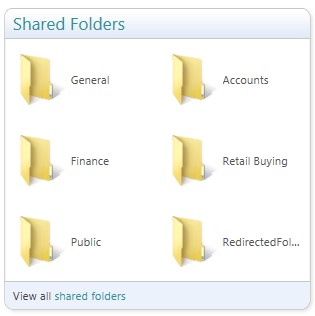
When the users clicked on a folder they were greeted by the error message :
An unexpected error occurred. Please try again. If the problem continues, contact the person who manages your server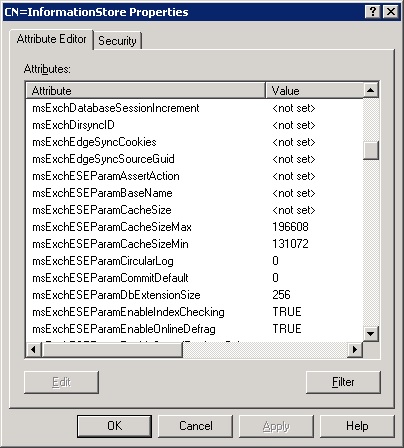
The first place to investigate was the SBS servers application event log. There were numerous errors with an event id of 3 and Source System.ServiceModel 4.0.0.0.
The error below presented itself everytime you clicked on a folder.
WebHost failed to process a request. Sender information : System.ServiceModel.Activation.HostedHTTPRequestAsyncResult/17653682 Exception: System.ServiceModel.ServiceActivationException: The service '/Remote/BuiltIns/RDP/RemoteDesktopWebService.svc' cannot be activated due to an exception during compilation.The error then went on to say :
The exception message is: Memory gates checking failed because the free memory (48817920 bytes) is less than 5% of total memory. As a result, the service will not be available for incoming requestI have included a screenshot of the full error below as it goes on a bit..
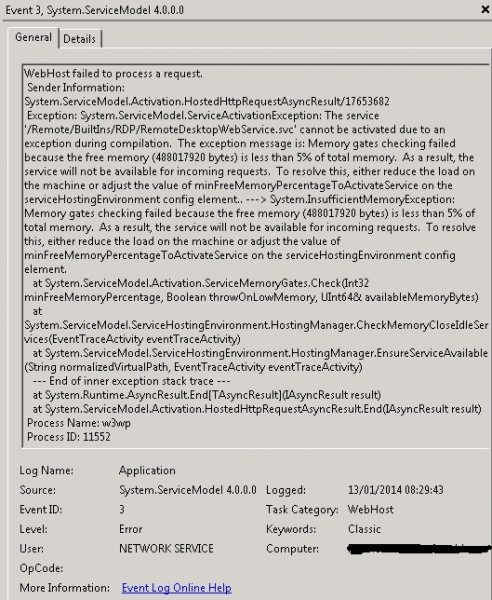
So from this error we know that the reason why it wont work is because the free memory is less than 5% of the server. This must be something built into SBS as i’ve never seen this before.
A quick workaround to get your users up and running is to free up some memory. Restart the Information Store service and you should be good.
From looking around there seem to be 2 permanent solutions.
1) Set the threshold to lower than 5%
2) Limit the Exchange Server store.exe from taking up all the memory.
I decided to go with option 2 as the server is used in a very small environment and store.exe was taking up 8gb.

To carry this out we need to change 2 attributes in ADSIedit.
MsExchESEParamCacheSizeMax and MsExchESEParamCacheSizeMin.
First of all lets open adsiedit.msc. Then select “select a well known Naming Context”. In the drop down box select Configuration. Then click ok
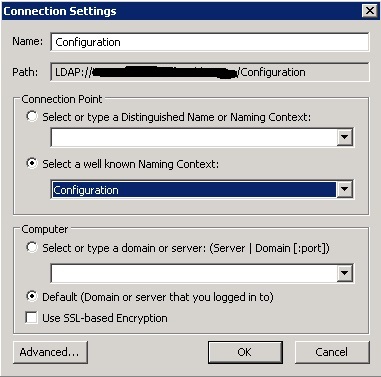
Then drill down to the location we need.
Configuration > Services > Microsoft Exchange >
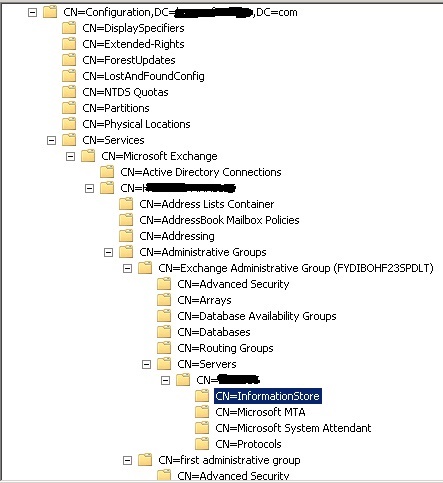
Right click on the CN=InformationStore container and click properties.
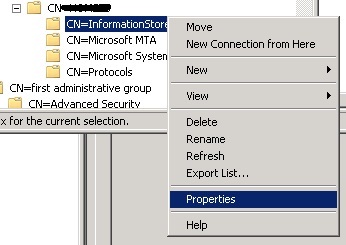
In the Attribute Editor tab scroll down until you find the 2 attributes MsExchESEParamCacheSizeMax and MsExchESEParamCacheSizeMin.
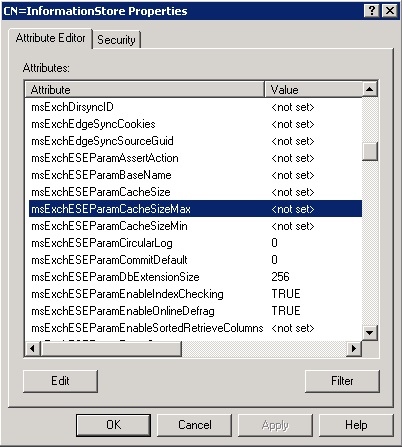
You now want to populate these fields with your desired values. For me I want to set the server to 6GB Max. So you have to work out the value to enter. 6GB is 6.291.456 KB then you want to divide that number by 32. This gives us a max value of 196608.
I’ve put some values in below pre calculated
8GB = 262144
6GB = 196608
4GB = 131072
2GB = 65536
I then set a minimum size of 4GB.

Now restart the Information Store Service and your all good.
After a while you should find the store.exe process hovers between 4 and 6GB memory usage.

Source for limiting Exchange Database Cache : Here.