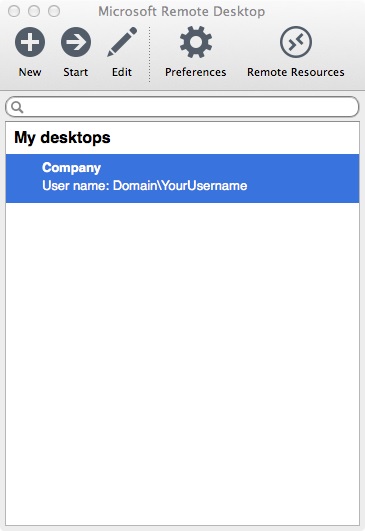A few months ago Microsoft released a long overdue update to their Remote Desktop application for Apple Mac’s. With the new version it now supports RDS Farms and RDS Gateways. I’ve made a quick guide on how to connect to one using the new version.
Before you start with my guide your going to need 3 details from your IT department. I’ve also listed next to them the names Im going to use in my example :-
1) RDS Farm Address : rdsfarm.company.com
2) RDS Gateway Address : remote.company.com
3) Internal Domain Name : DOMAIN
First of all your need to get the Application from the Mac App Store. In the dock click on the App Store Icon.
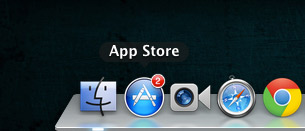
Then in the top right hand corner click on the search box.
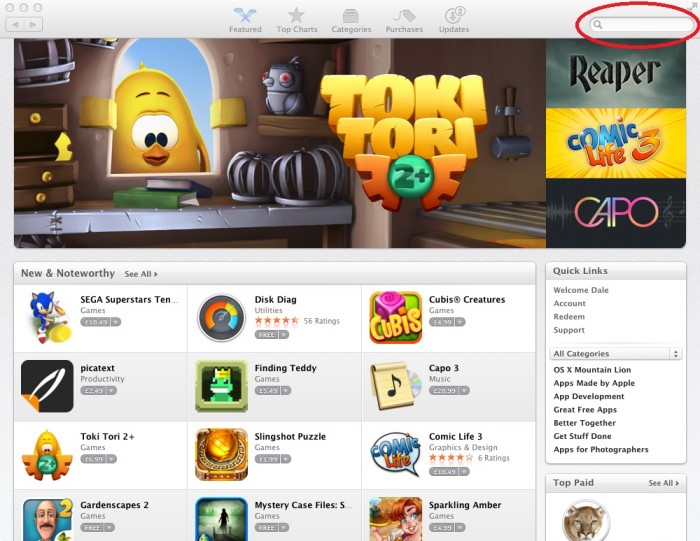
In the search box type Microsoft Remote then hit enter.
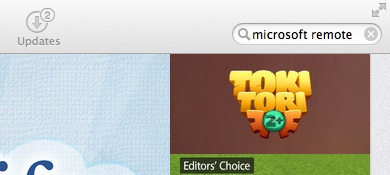
Find the Microsoft Remote Desktop Application like the one shown below and click install.
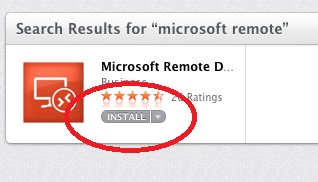
It will now ask for your Apple Store Login and password. Enter these details and click ok.
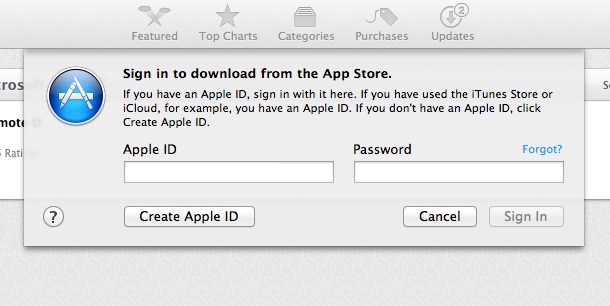
Once downloaded close the App Store and then click on the Desktop.
At the top click Go, then Applications.
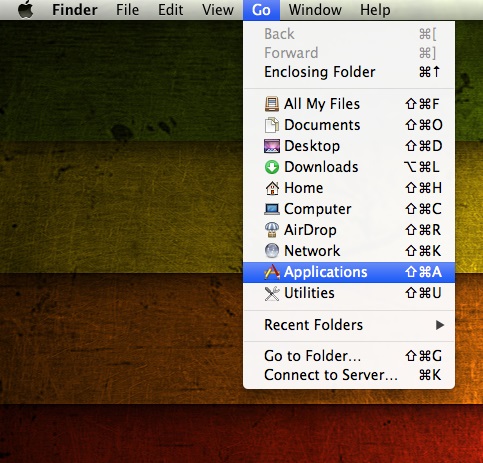
Double click on the Microsoft Remote Desktop Application
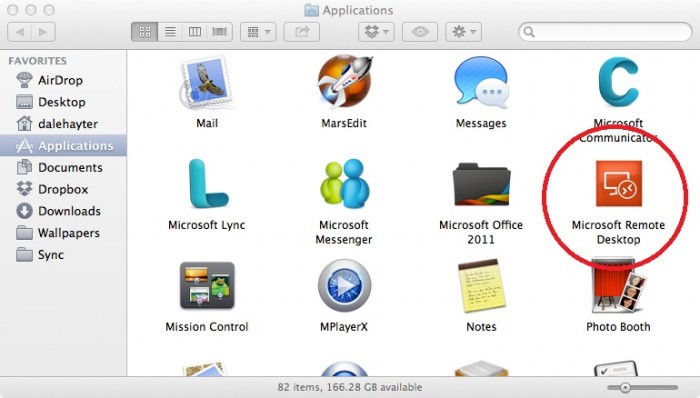
The application will now load and you will see the window below. Click on New.
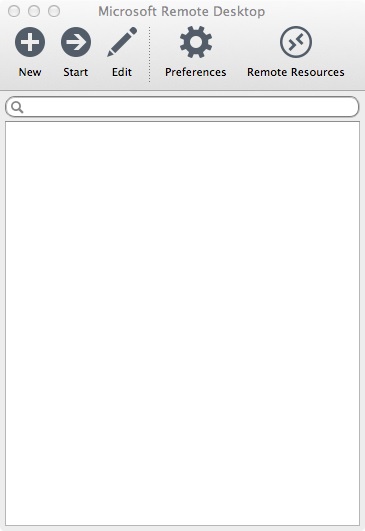
You will then see the window below :
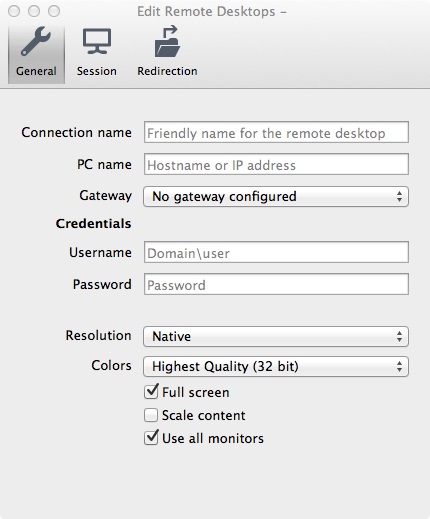
Ignore all the other fields for now. Click on the gateway drop down box and click Add new. Your then see the box below.
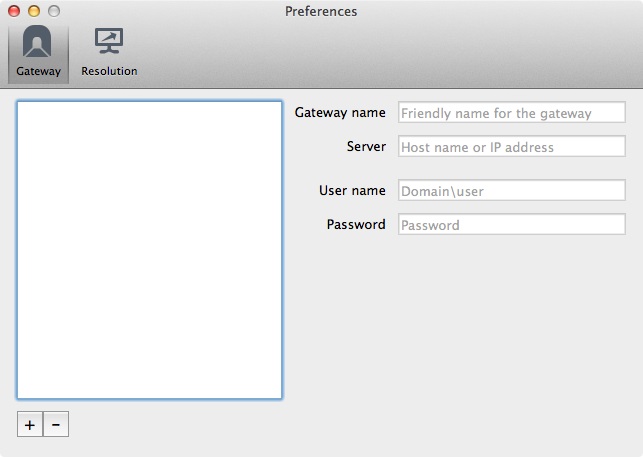
Click on the + symbol and then enter the following values into each of the boxes.
Gateway name : Your Company Name
Server : Your RDS Gateway Address
Username : YourInternalDomainName\Your Work Username
Password : Your Work Password
I’ve put in my example values in below :
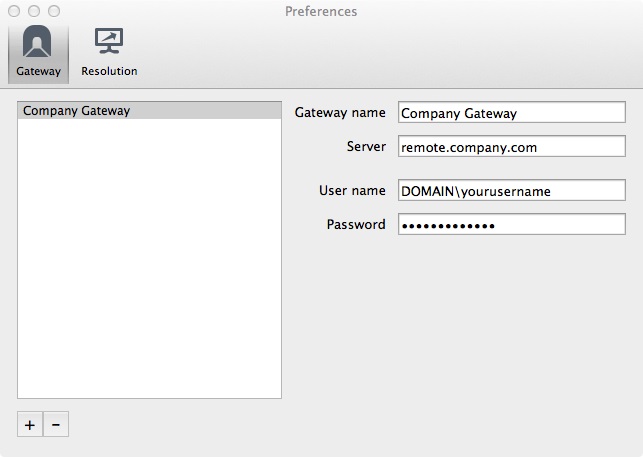
Click on the close button and then in the Gateway drop down select the one you just created. Then enter the rest of the details into the relevant fields.
Connection Name : Whatever you want to call it.
PC Name : Your RDS Farm Address
Gateway : Select the one you created above.
Username : YourInternalDomainName\Your Work Username
Password : Your Work Password
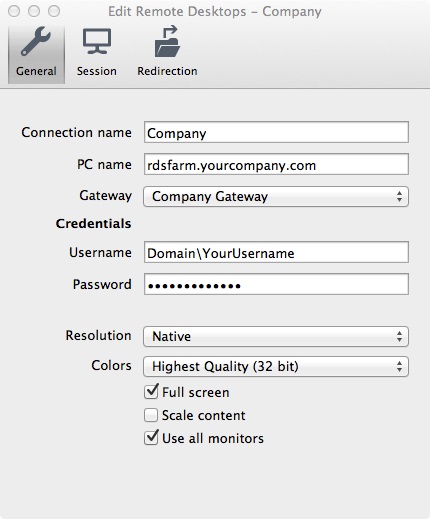
Close this window down. This will now take you back to the main window. Select the connection you just created and then click Start.