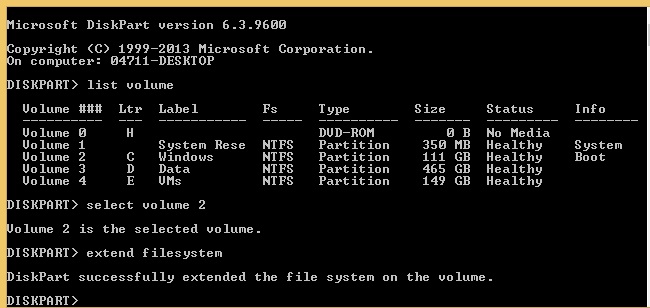If you are running VMware in your environment, then you will most likely have extended losts of virtual Machines disks over the time.
If you come across an issue where you resize a disk in the vsphere client, and then extend it in disk management but do not see windows explorer showing the correct values. Then follow the steps to correct.
- Open an elevated command prompt
- Type Diskpart
- Type list volume
- You will now be presented with all the volumes on your drives

- Type select volume x (replace x with the volume number of the one with the issue)
- Type extend filesystem
- Type exit
You should now see the volume showing the correct size in Windows Explorer. I’ve included a screenshot below of all the steps.