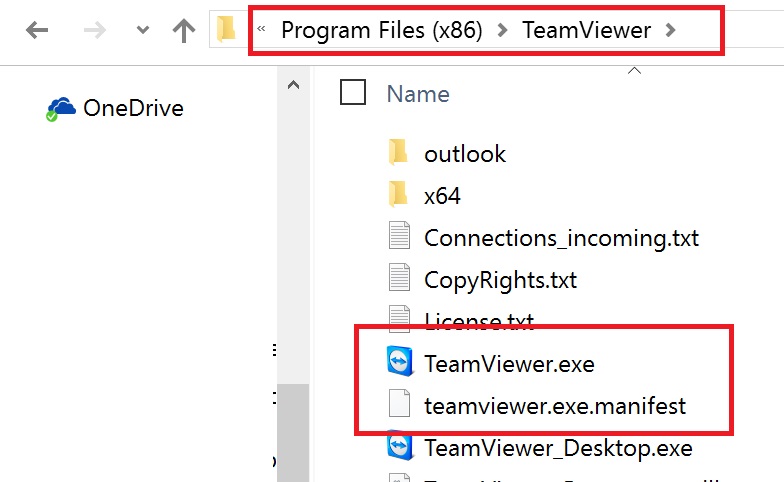Recently I have been lucky enough to acquire a Microsoft Surface Book through work. The machine is absolutely fantastic. However, there are a few screen issues that annoy the hell out of me. Namely down to how apps display on High DPI screens. In this post I will run through how to alter the way in which they display.
If you do not already know, the screen resolution on a Surface Book is 3000 x 2000 pixels on a 13.5″ Screen. This makes it very high DPI. Its got a higher DPI than a Macbook pro screen. This makes everything look really nice and crisp. Some older applications though do not support this high DPI properly. One app of which does not is the Microsoft Remote Desktop Client. If you RDP to a server it does not scale properly. What you end up with is a tiny RDP window like shown below. Click the image to make it full screen to appreciate how small it is.
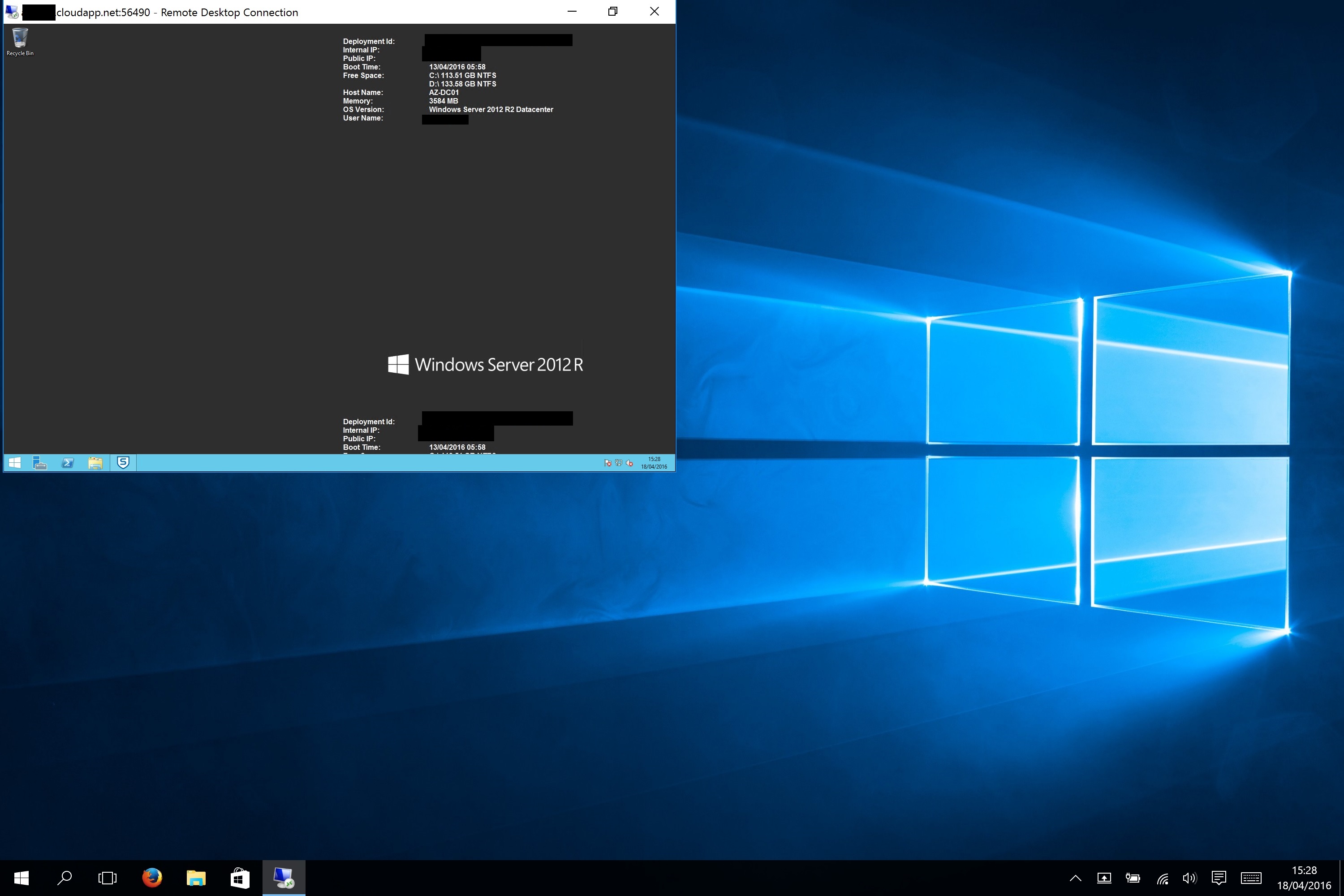
This happens as the Remote Desktop Client is not scaling aware so does not scale the window. Luckily, there is a workaround to fix this. Once implemented it will look like below. As you can see its not sharp, but at least its full screen and usable.
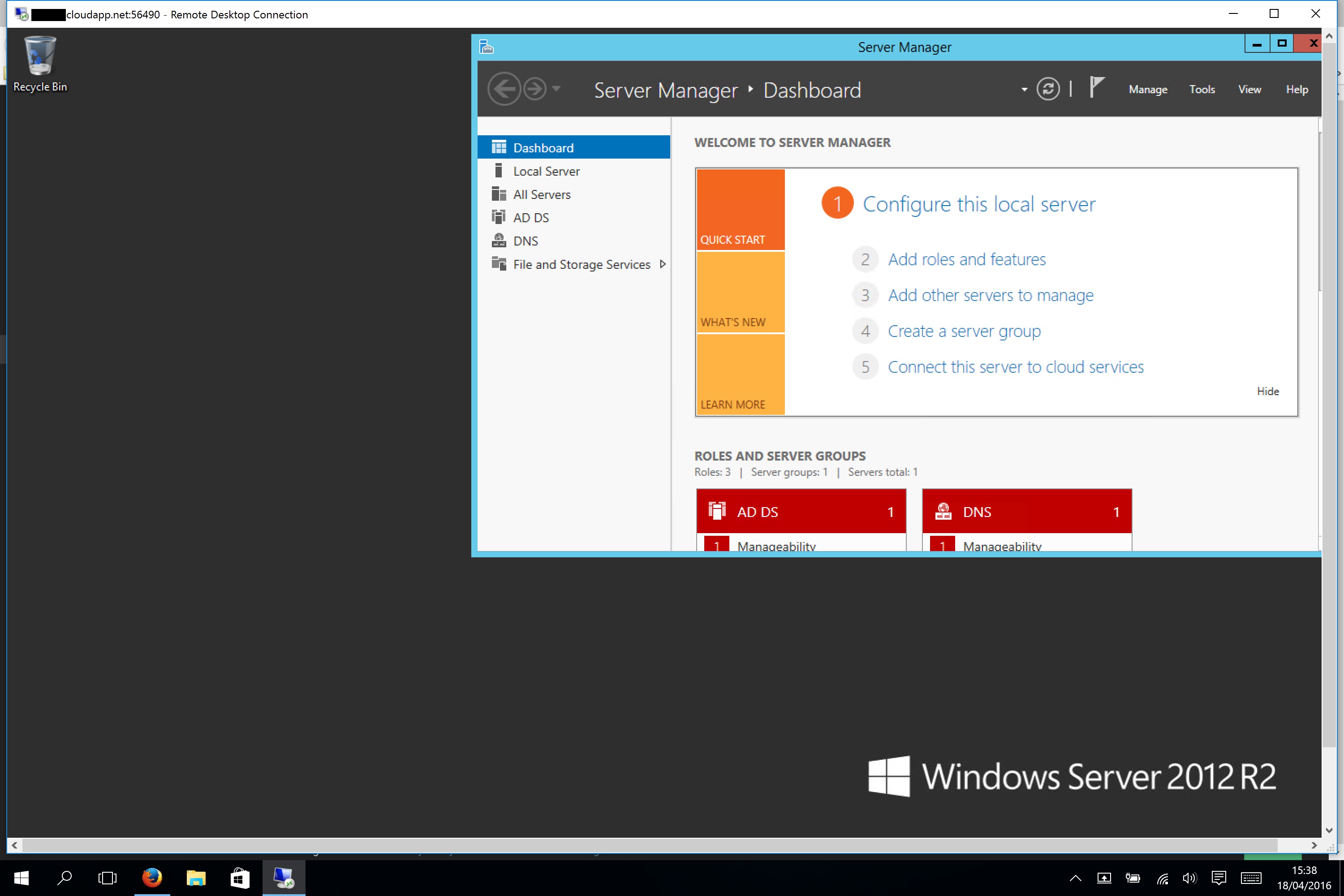
To implement this workaround, open up registry editor and navigate to :
HKEY_LOCAL_MACHINE\SOFTWARE\Microsoft\Windows\CurrentVersion\SideBySideRight click on the SideBySide folder and then click on New, DWORD (32Bit)
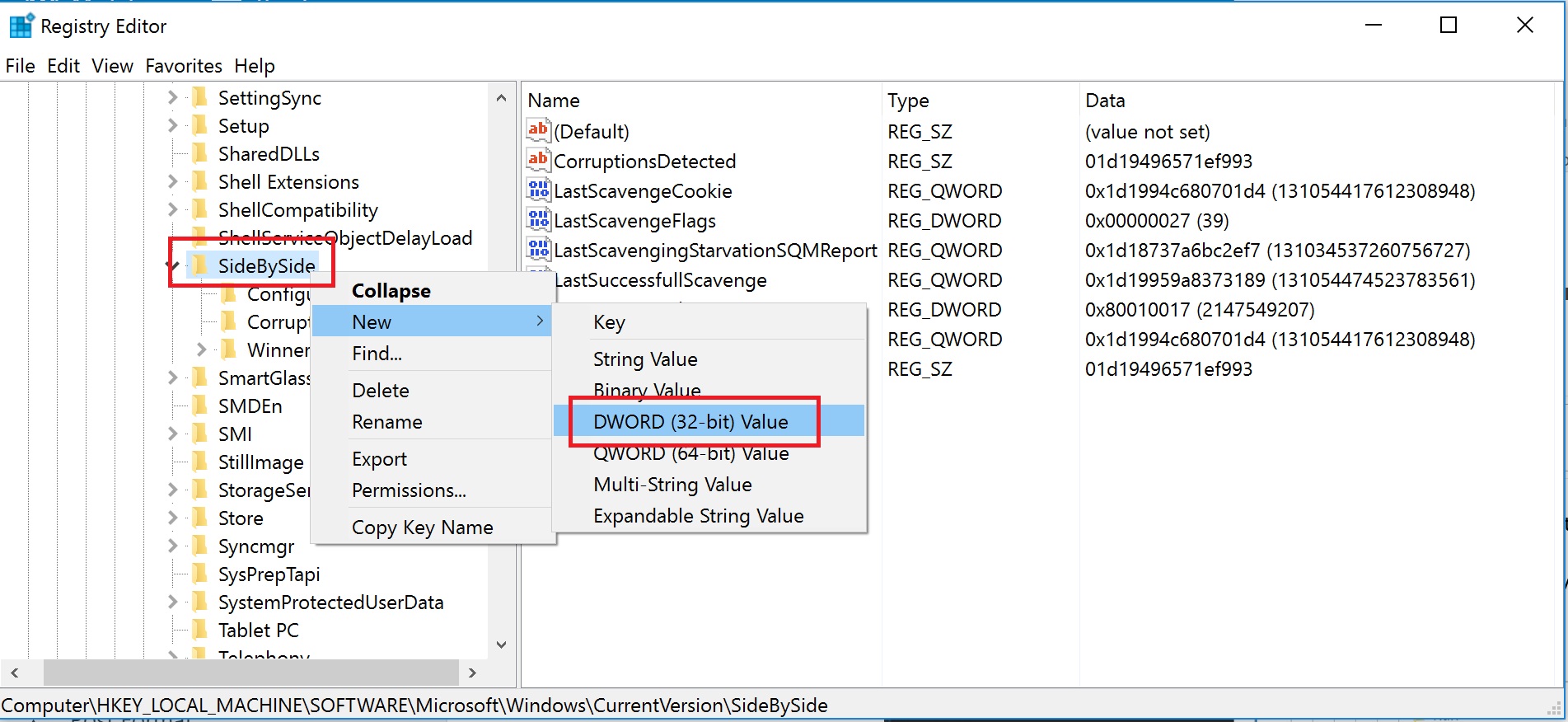
Change the value to PreferExternalManifest, and then set its value to 1.
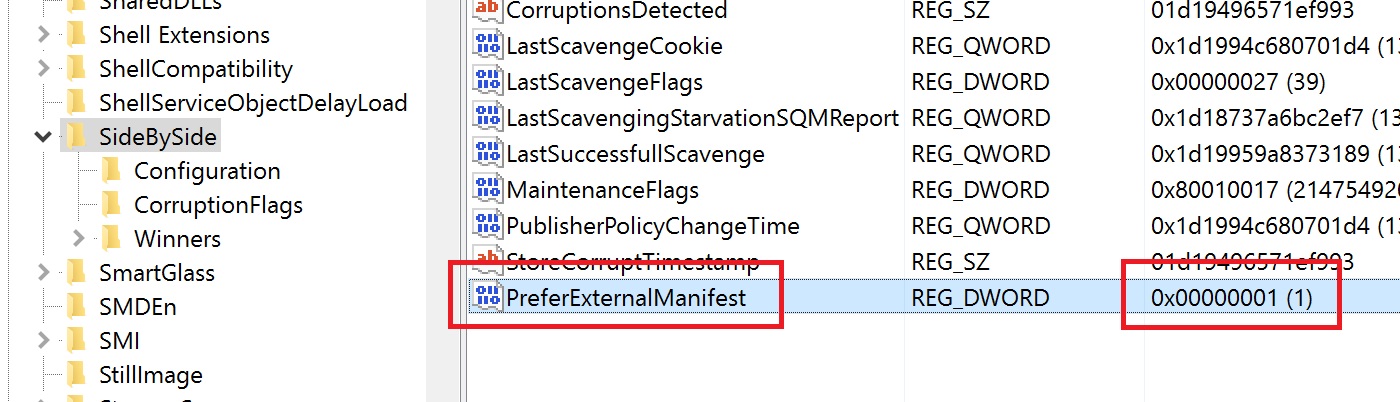
Come out of Regedit as we have now made all the necessary changes in the registry. Now we have to download a pre-configured manifest file to put in the same folder as the executable file. More on that in a moment. I have provided a pre-configured manifest file for you in the zip file below.
Once downloaded you need to extract the file to the same directory where the Remote Desktop Program sits. The mstsc.exe file exists in C:\Windows\System32.
Once extracted to this location, you are all done. 🙂 Make sure all existing RDP’s are closed and then try again 🙂
The same process can also be applied for other programs that do not work properly on High DPI screens. Another example is Teamviewer v10. To make this work for this program, copy the manifest file previously downloaded and rename it to teamviewer.exe.manifest. The name of the manifest file should always be the same name as the .exe file but with .manifest on the end….. simple.
Put this file in the same folder as the teamviewer.exe file and all done.